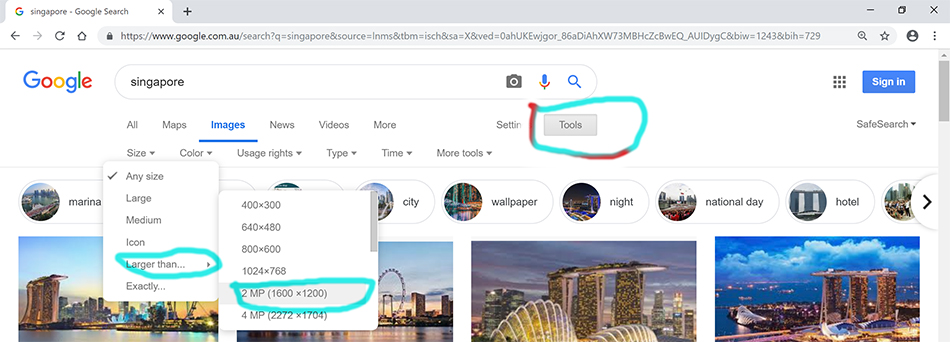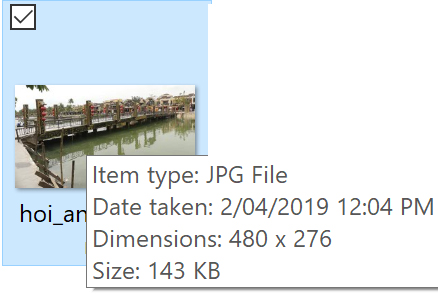Images Research and Resizing for your Website Build
2/. Images Research (also see 3/. Below)
Using these page topics you will need 23 images as follows:
Your Home Page – 3 images of things you like, or about you.
Your Interests Page – 3 images of interests, hobbies or sport.
Your Favourite Foods Page – 3 images of foods you like.
Your Places page – 8 images of places you have been to or want to go to.
Your TAS Page – 8 images of your TAS works.
3/. Image sizes
There is a minimum image size to work with and that is 480px wide.
Do not user smaller images, as you cannot make them larger without pixelation.
Think about the page titles and what sort of images you would like to include.
DO NOT copy/paste images in. They will not work.Image sizes. DO NOT use the small thumbnail sized images.
The bigger the better, for you can always make a large image smaller, but NEVER a small image larger (as it will pixelate - become blurred).
In your research in Google, use the following image search commands:
Image Widths adjusted for your webpage. This is a task in itself well worth learning.
To do this you will use Photoshop to either resize the images or crop them.
See the two ways of doing this linked here.
Image sizes are really important, so this preliminary step is most important to complete before building your webpages.
4/. Image Types and Image Filenames
You will need to understand the types of images you can use and cannot use. This is important when you insert an image into your webpages and is part of the image filename. An incorrect or incomplete filename will result in no image being placed in the webpage build.
How do you find out the image extension type.
Most images will be .jpg, with some as .png, or gif. PSD images cannot be used.Adding in the image details The actual image full filename does not show, only the image name.
Image names are more complex. You need to type in the full image name, as in your file, which must include the image extension name.
For example an image hoi_an_thu_bon_river_bridge is not it’s full file name.
But hoi_an_thu_bon_river_bridge.jpg is correct as this includes the file extension type. To find the extension type, in your images folder run the mouse over the image. The file extension can be either Upper-case or lower-case.
There is always a .file extension name.
| Intro Page | Images | Image Resize | Text Content | Building the Index Page | Building the Other Pages |
|---|