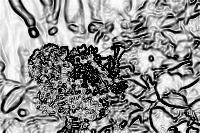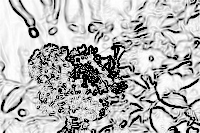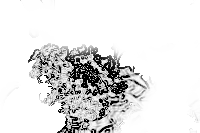Create an image outline in Photoshop - that will work with the laser etcher.
1/. This is a simpe exercise.
First find a suitable colour or black and white image to work with.
The image size is very important.
The suggested size is 800px wide or larger (to ensure there is plenty of fine detail to work with. When in Google Images, run the mouse over the image selected and it will show you the image size.
The rule of image size is you can always make a large image smaller. But never a small image larger - without pixelation (blurry images).
2/. Open the image in Adobe Photoshop.
3/. Image/Adjustments/Desaturate.
Your image is now black and white (monochrome) and in an outline mode.
4/. Filter/Stylize/Find Edges
But the image here is too dark.
5/. Image/Adjustments/Levels, then use the slider to increase, or decrease the levels.
6/. Now to make a clear background or remove the background, if not all one solid colour.
First if one solid colour:
Image/Size and note the size.
File/New/Transparent, size as in the original image.
Copy/Paste the image to the new file.
Using the Quick Selection Tool, select the background and delete it.
Clean up any leftovers with the erase tool.
If you have a detaile background:
I am using a different image here and as you can see too much in the background.
Original image
From the above, step 3 - desaturate.
From the above, step 4, find edges.
From the above, step 5, adjustment/elvels.
Step 6 create a new file with a clear background. Copy/Paste the image in and remove the background using:
The quick selection tool (under the magic wand.
Select the areas you do not want and delete. The quick selection tool defaults to + but you can undo any errors in selection by using the minus brush. You can also set teh brush size.
When completed you will have the part of the image you want.
7/. The image is now ready to place on your rbr, using Adobe Illustrator and the commands File/Place.
You then need to resize the image to ensure it is within the rbr base and not too close to the edges.