| Photoshop - Creating a Layer Mask and Make a Montage a different way. |
First you need a background, which provides a suitable backdrop for your Montage:
The background image size should be about 900 - 1000px wide. In this example I have an image at 960px wide. |
 |
| Then in the Layers panel, New Layer. |
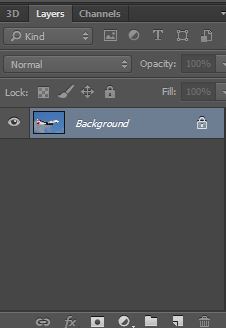 |
| Then you need an image to go over the top in a new layer. |
| This image needs to be in proportion to the background. This image is 634px wide. Not too big and not too small - in proportion. |
| In Photoshop, File Open and open the background image. |
.jpg) |
| Then in the Layers panel, New Layer. |
| Then open the over the top image. The over the top image becomes layer 1. |
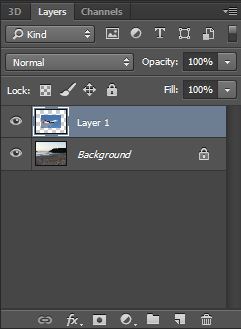 |
 |
| The over the top image is now on top of the background. Also included is the over the top image's unwanted background. |
| It's to remove the unwanted sky! |
| Back to the Layers Panel and Add a Mask to Layer1. |
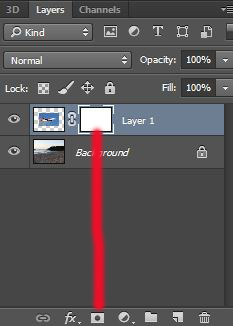 |
Now it's time to erase the unwanted background. Using the  Magic Wand Tool - select the area to remove and the Magic Wand removes parts. Magic Wand Tool - select the area to remove and the Magic Wand removes parts. |

The size is different only because a Screen Dump has been used to show the work in progress. But the 'real image' is the same - see below. |
You may also use the Rectangular Marquee Tool.  |
Also the Eraser Tool to tidy up. |
| The final Montage should be clean and clear of unwanted background of the over the top image in Layer 1. |
 |
| There's the Montage completed! |
| Notes: In selecting your Over the Top background - use an image with not too much background detail, as it could take you a long time to correct. |
| |
.jpg)

