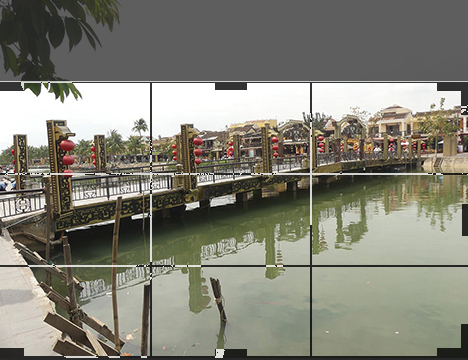Image Sizes and Resizing.
Image SizesImages must be 480px wide or greater.
To find this out, in Google Images run the mouse over the image you want to select and it will show two dimensions, width and height.
Image Resizing.There are two ways to do this. But first check your images are more then 480px wide, if not replace them!
To check the image size open it in paint and at the bottom task bar it will show two dimensions - width x height. You can also open the image in Photoshop and select Image Size.
On the Places page where the images are side by side, more work is needed, because the images are two across.Below are the steps that need to be taken, in Photoshop.
The left image has a height of 360px and the right 276px. They do not line up properly.
 |
|---|
You can manage the image heights as follows:
1/. Reduce the height and not the width in Photoshop, take off the constrained proportions option, shown below.
The toggle circled is clicked off and then change the height to match the smaller height image (in this example of 276px).
Another way is to Crop the image height, using the Photoshop Cropping Tool, and when making the crop follow the guides to establish the correct image height
The result using the cropping tool is:
The final result, a well proportioned same sized set of two images together.
 |
 |
|---|