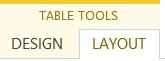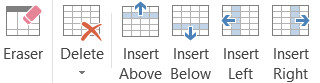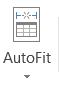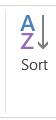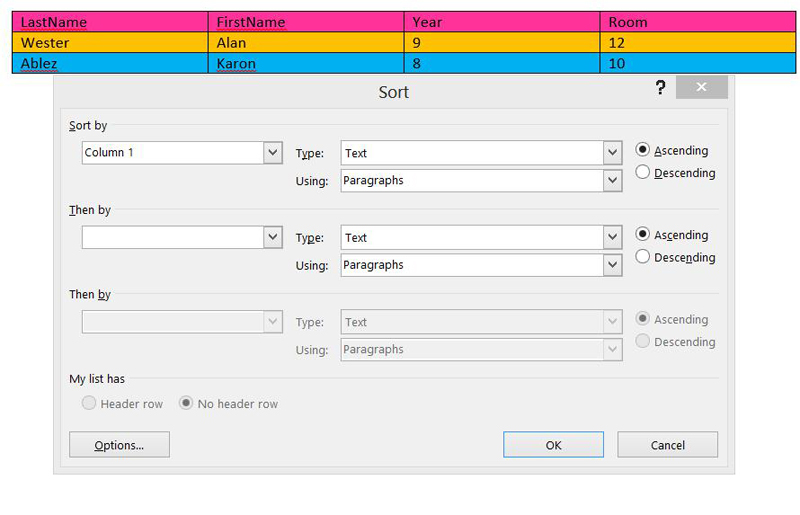Formatting - Tables
Inserting and Formatting Tables
Tables are a great way to handle complex content, that requires organisation, such as in the following example:
FirstName, LastName, Year, Room.
Insert a Table, 1 row and 4 columns
You can add columns anywhere, by using the Table Tools, Layout icon and positioning the cursor where the new column needs to go.
Insert a Column - before Year:
Add rows by using the Tab Key:
Delete a column - Age:
Place the cursor in the column to be deleted, then using the commands.
Page Layout/Delete/Column.
Then using the Autofit/Autofit Window. The table will stretch out to the page width.
You can colour your table - all one colour, or by selecting individual table rows, you can have as many colours as you want.
You can Data Sort a Table - first select which colimn to sort by:
Split a table. Place the cursor in the row to be split and use the Split Table command.
You can also have a borderless table, which is well suited to making a photo gallery, or doing a special page layout. See the difference:
LastName
FirstName
Year
Room
Ablez
Karon
8
10
Wester
Alan
9
12